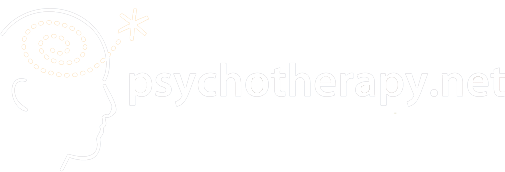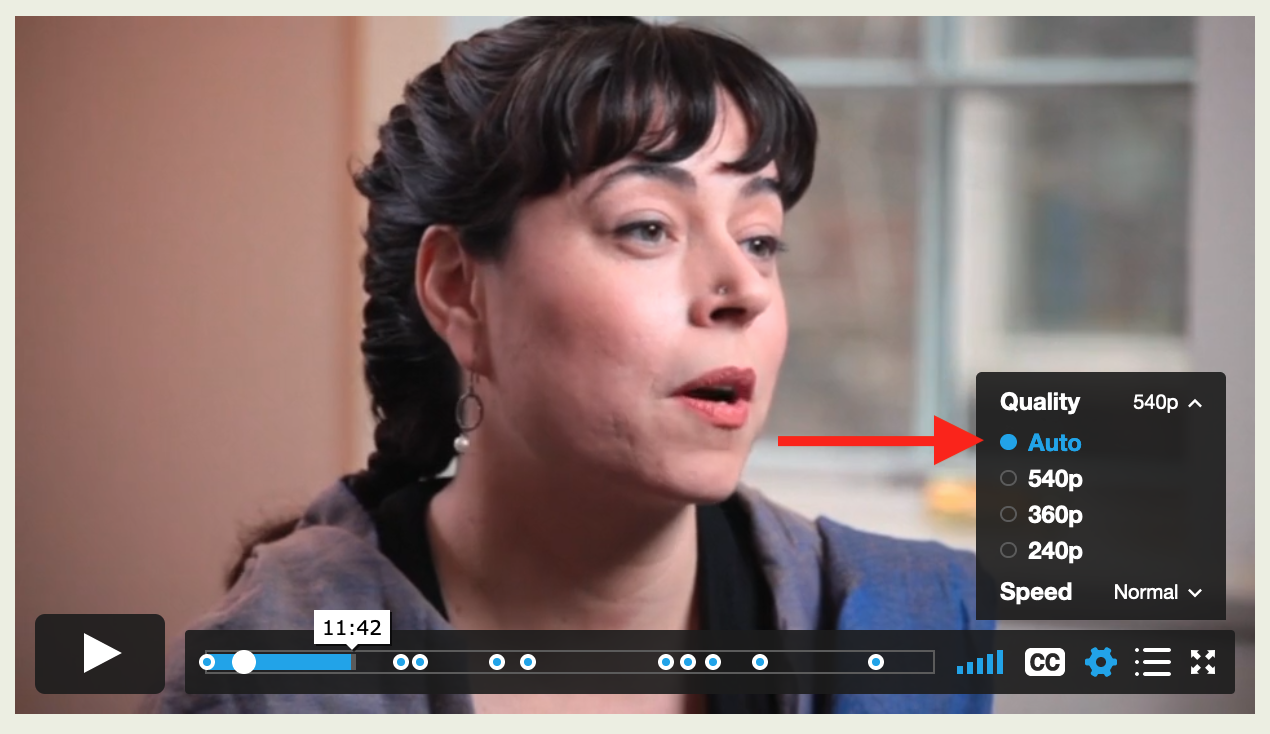If you are able to view the videos but you are experiencing buffering delays, we recommend the following steps:
- Switch Playback Quality to Auto: Click the Settings Gear on the bottom right-hand side of the video and switch the playback quality to auto, which will cause it to automatically adjust to the best quality of video for your current Internet connection and processing speed.
- Check your bandwidth: We require network speeds of 500 kbps or higher in order to stream our lowest playback quality (240p). You can use this speed test to get a sense of your Internet speed while you're experiencing playback issues. Keep in mind that bandwidth can fluctuate, especially on WiFi or cellular networks.
- Disable any browser extensions, plugins, or add-ons: Browser add-ons can cause issues during playback such as blocked video segments, dropped frames, buffering delays, etc. Try viewing your video within an incognito or private browser window to test this. If your video plays within a private or incognito window, you can disable all add-ons, disable add-ons individually to see if a particular one is causing problems or simply use a private/incognito window to watch your videos.
- Use either Firefox or Google Chrome: We have found over time that using either the Firefox or Google Chrome browsers improve website functionality for our users, so it is recommended to access our site through one of them.
- Clear your browser cache: Browsers will cache certain data from the websites you visit to expedite the process of using those sites. Clearing your browser's cache empties this stored data, which can improve access to streaming and improve video speeds.
If none of this solves your buffering issue it’s likely that you don’t have sufficient internet bandwidth or your provider is having technical issues. Please contact your internet provider.