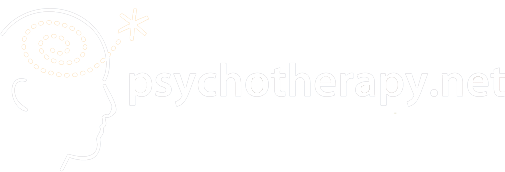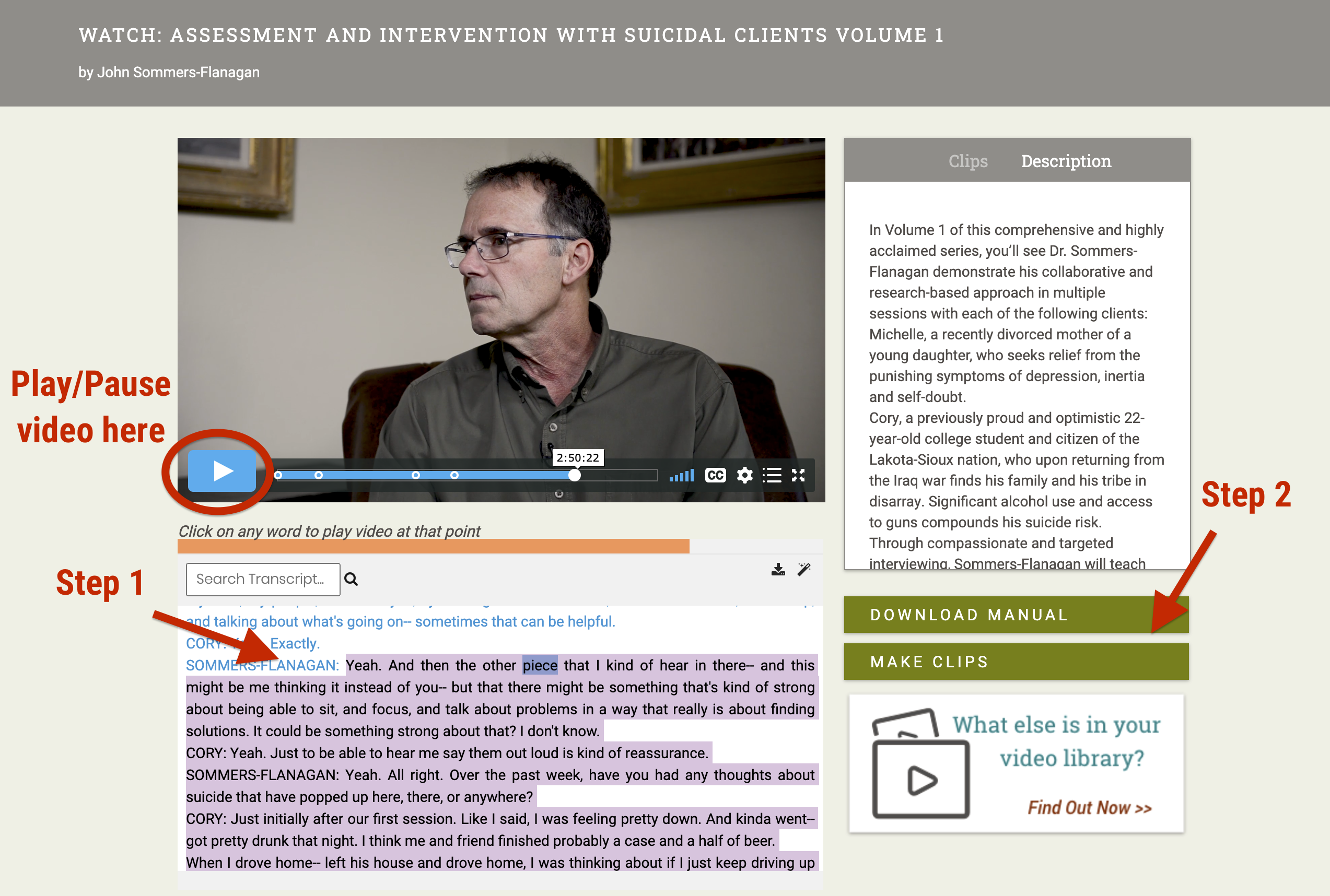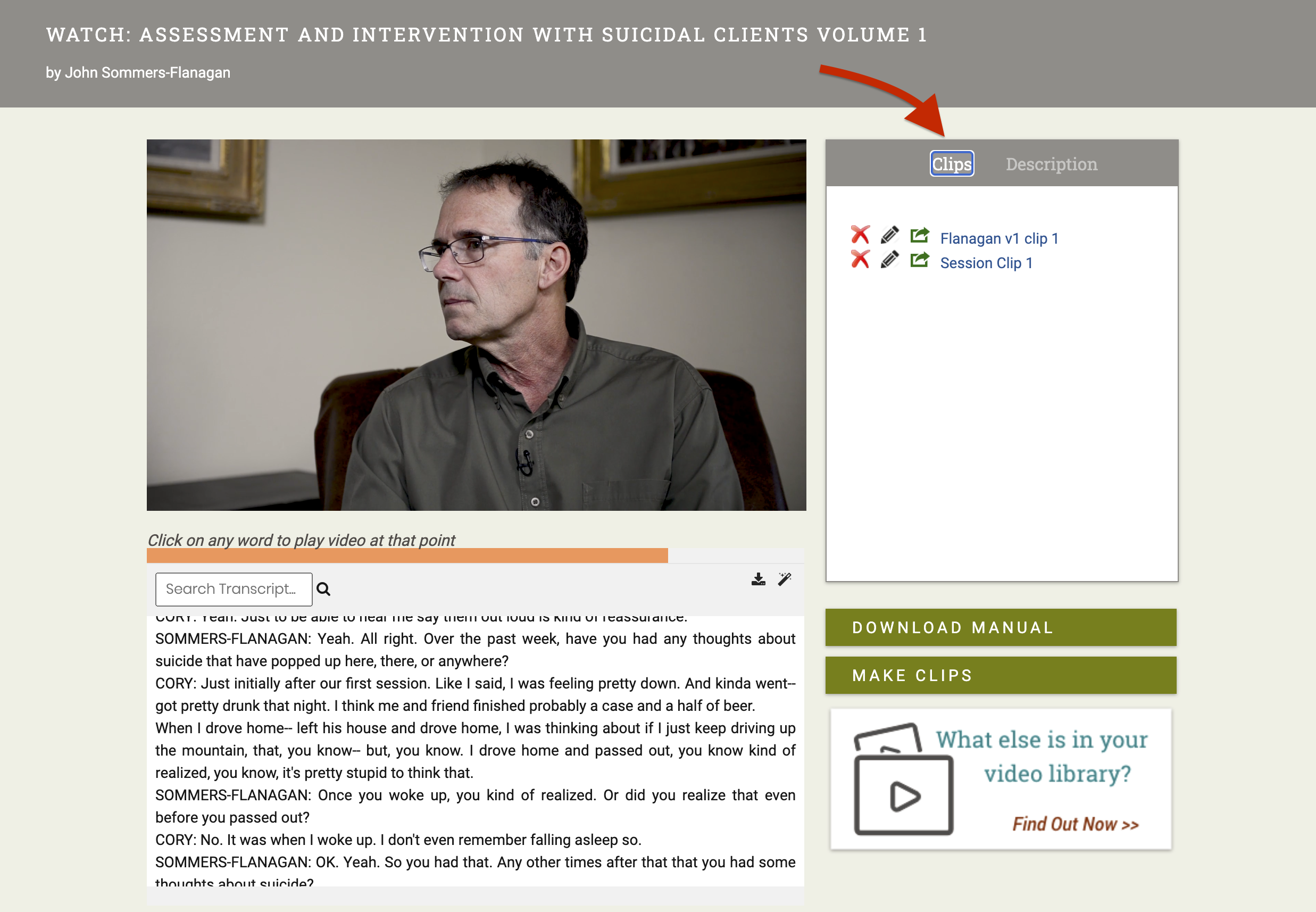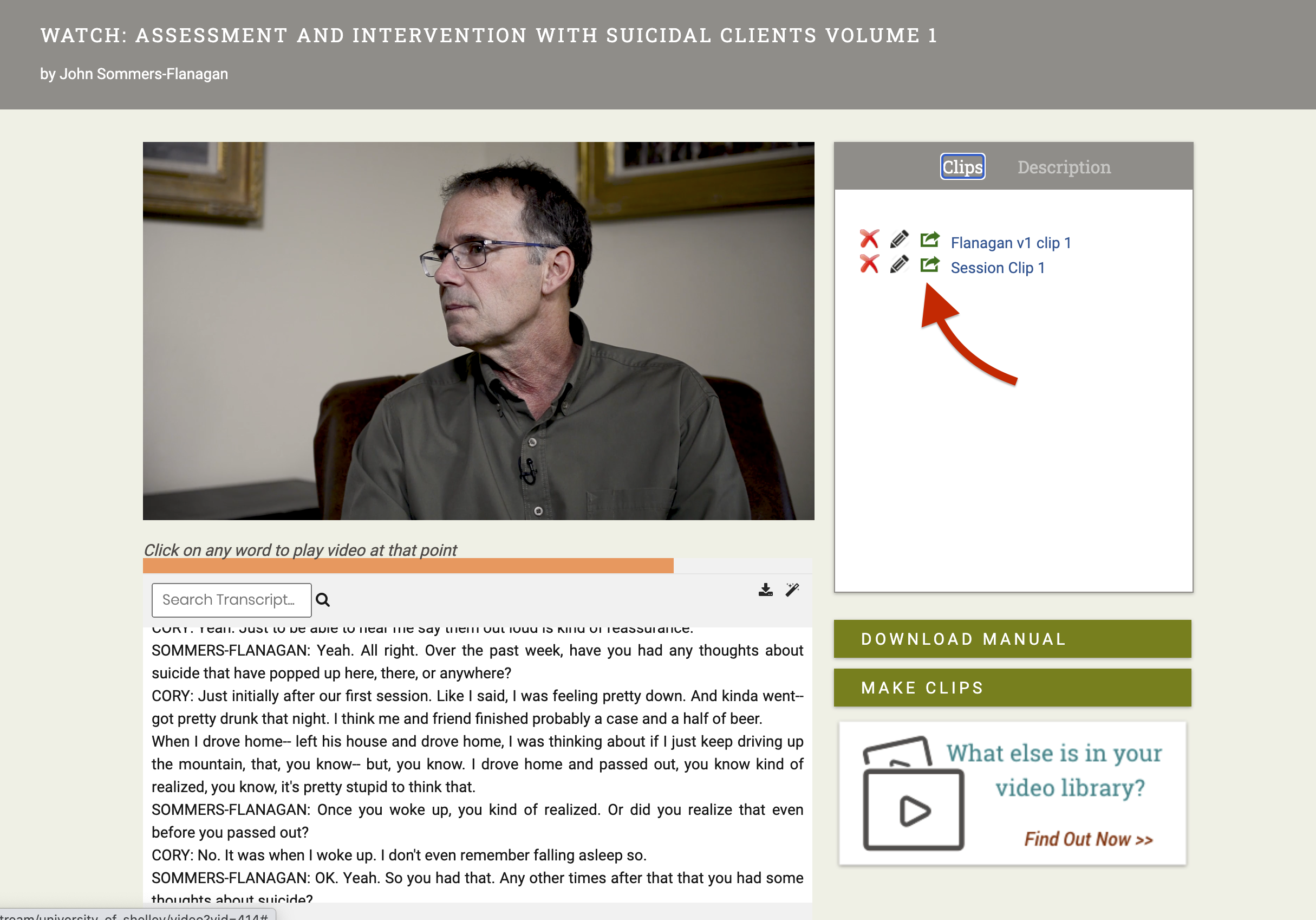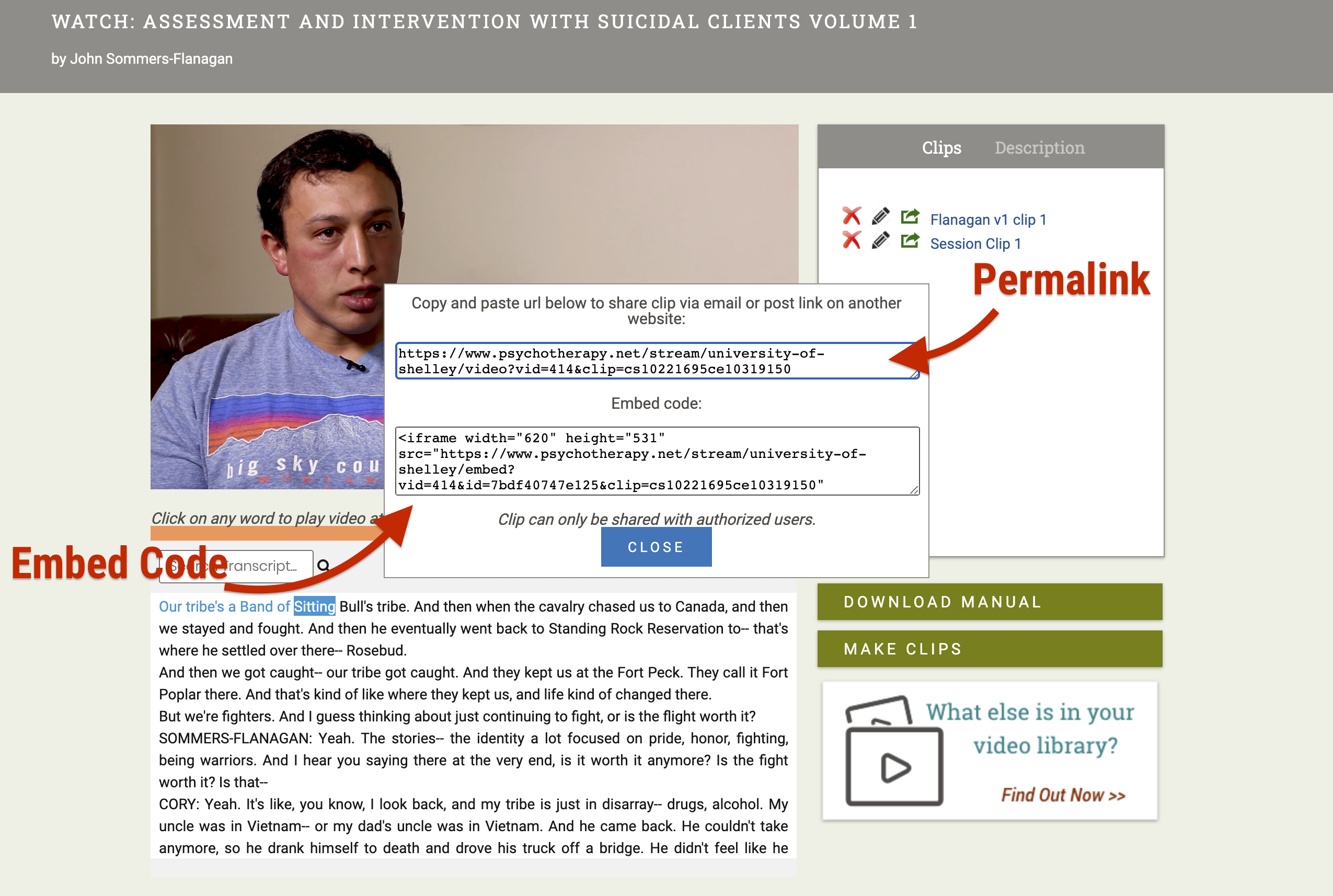Our platform includes an easy to use clip making function. This allows faculty and students to name and generate unique clips for any video in your collection. Clips can be of any length.
We find clips are often integrated into curricula by professors for lectures and assignments and suggested by clinical supervisors to be used as ongoing resources as clips can be accessed autonomously and become valuable tools to use as one works on gaining skill proficiencies.
A permalink will allow faculty/students to directly link to and share any customized clip in your collection.
Embed code allows one to add a clip to an ILS or LMS. (e.g. Moodle, Blackboard, Canvas, etc)
Please note: If you wish to embed the entire video into an LMS, please make a clip of the entire video.
Making a Clip
1. Pause the video
2. Select the content in the transcript you wish to clip
3. Click on the Make Clips button to the right of the transcript, and then name it. (When a clip is created, a Permalink and Embed Code are automatically generated)
Finding Your Clips
1. Go to the Clips tab found to the right of the video viewer.
Finding Permalinks and Embed Codes
1. On the Clips tab, click the green Share icon next to the clip’s name.
Copying Embed Codes
1. When the Share icon is clicked, a pop-up window will appear. This popup window contains the Permalink for the clip (the URL all may use to directly access the clip from anywhere) and the Embed Code for the clip if you wish to embed it into an LMS.